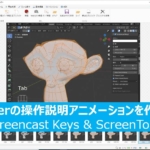Boost Your Productivity! Review of UltraWide Monitor (LG 29WL500)

Hello! Recently, I purchased an UltraWide monitor, and I’d like to share my experience and highlight its key benefits.
With the extended horizontal screen space, my work efficiency has significantly improved. I hope this article will inspire you to consider getting one too!
If you have any feedback or questions, feel free to reach out to me on Klala’s Twitter (https://twitter.com/klala_lab) 😊

AD
Introduction
Hello, my name is Klala. While I work a full-time corporate job, I also enjoy creating hobbyist projects using Blender, a free 3D CG software.
For more details about my work, feel free to check out other articles on this blog or visit my Twitter account (https://twitter.com/klala_lab).
As a PC-building enthusiast, I also share guides on building custom PCs and selecting parts on this blog. Here are a couple of articles you might find helpful:
- PC Assembly Guide for 3D CG Beginners: Build Edition (Core i5-10400F & GTX 1650)
- PC Assembly Guide for 3D CG Beginners: Parts & Benchmark Edition (Core i5-10400F & GTX 1650)
Previously, I only had a relatively small 21.5-inch monitor, which posed significant challenges when working with Blender. For instance, when modeling in Blender and needing to reference images online, I had to constantly switch between applications or shrink windows to fit everything on the screen. This made working quite inconvenient.
Additionally, with the shift to remote work during the COVID-19 pandemic, I often used a company-issued laptop connected to my home display. However, when creating PowerPoint presentations while referencing data in Excel, Word, or a browser, the limited screen space required frequent window switching, which became increasingly frustrating.
Considering these challenges, I decided to invest in an additional monitor. However, since my laptop only has one output port, I could connect just one monitor.
That’s when I came across UltraWide monitors as a potential solution. These monitors allow you to display two windows side by side on a single screen, which seemed incredibly convenient (and it truly is). Seizing the opportunity during an Amazon sale, I decided to purchase one.
Before buying, I wanted to see an UltraWide monitor in person, but unfortunately, they were not commonly displayed at local electronics stores.
Thus, I decided to write this article to help others who may be considering an UltraWide monitor, sharing my experiences and recommendations.
About UltraWide Monitors
Let’s begin by comparing standard monitors with UltraWide monitors, highlighting the unique features, benefits, and drawbacks of UltraWide monitors.
What is an UltraWide Monitor? Size Comparison with Standard Monitors
ウルトラワイドモニターの特徴は、なんといっても横幅の広さです。
The most notable feature of an UltraWide monitor is its width. While standard monitors typically have an aspect ratio of 16:9, UltraWide monitors feature a wider ratio of approximately 21:9 (or more precisely, 64:27).
To better illustrate this, let’s look at Figure 1, which compares the sizes.
As shown, monitor sizes are defined by their diagonal length (in inches). For instance, the vertical height of a 27-inch standard monitor and a 34-inch UltraWide monitor is nearly the same at 336 mm. However, the width differs significantly, with the standard monitor measuring 598 mm and the UltraWide monitor reaching 796 mm—a roughly 30% increase in width.
This additional width is perfect for tasks such as:
- Arranging windows side by side
- Displaying wide data, like Gantt charts, at a glance
Unlike a dual-display setup, UltraWide monitors only require one video output cable and one power source. Additionally, there are no distracting bezels between screens, offering a seamless viewing experience.
Figure 1: Comparison of Standard and UltraWide Monitors
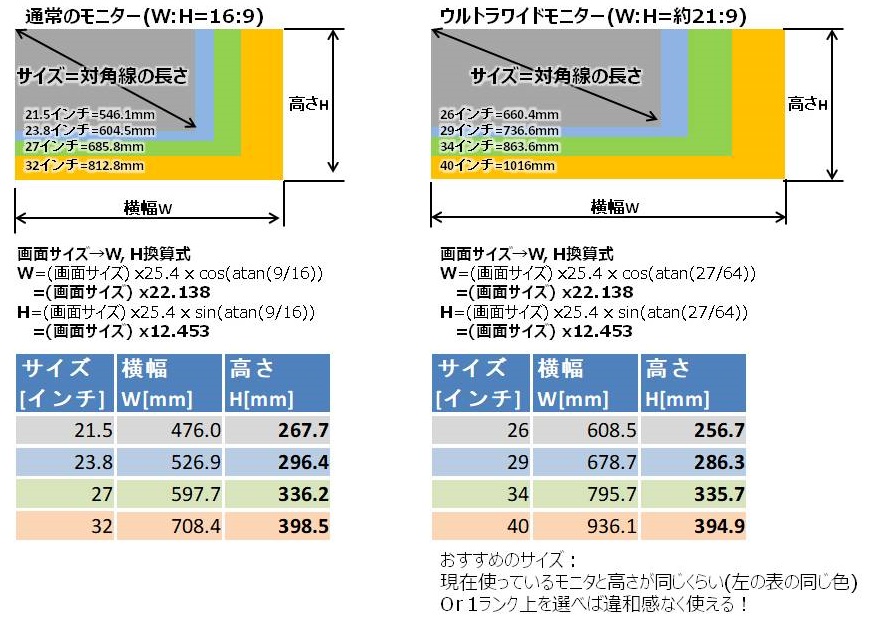
Tips for Choosing the Right UltraWide Monitor
Now, let’s discuss how to select the best UltraWide monitor for your needs.
For most people, an UltraWide monitor likely won’t be their first monitor. If you’re considering one, it’s probably as a replacement for your current monitor (as was the case for me).
In that scenario, I recommend choosing an UltraWide monitor with the same vertical height or one size larger than your current monitor, based on Figure 1.
By matching the vertical size and resolution, font sizes remain consistent, making the transition seamless.
For reference, check out this helpful site:
LG 29UM59 2560×1080 Monitor Review
In my case, the vertical height of my new 29-inch UltraWide monitor felt only slightly larger than my previous 21.5-inch monitor. As shown in Figure 2, this allowed me to start using it immediately without any discomfort. Plus, the consistent font size makes it easy to use my old monitor as an extended display. 😊✨
Figure 2: Side-by-Side Comparison of a 29-Inch UltraWide Monitor and a 21.5-Inch Full HD Monitor

While I didn’t consider it this time, monitors larger than 34 inches often come with higher resolution options. These are ideal for graphic design or high-quality 3D gaming.
However, keep in mind that these models tend to be pricier… 😅
Advantages and Disadvantages of UltraWide Monitors
Here are the pros and cons of using an UltraWide monitor based on my experience!
Advantages
Ease of Arranging Windows Side by Side
The biggest advantage is how convenient it is to view windows side by side.For example, combining an UltraWide monitor with Windows’ built-in Snap feature makes multitasking a breeze. Drag a window to either side of the screen, and it automatically aligns neatly, as shown in Figure 3. This is especially useful when working while referencing a webpage.
Figure 3: Aligning Windows Using the Snap Feature
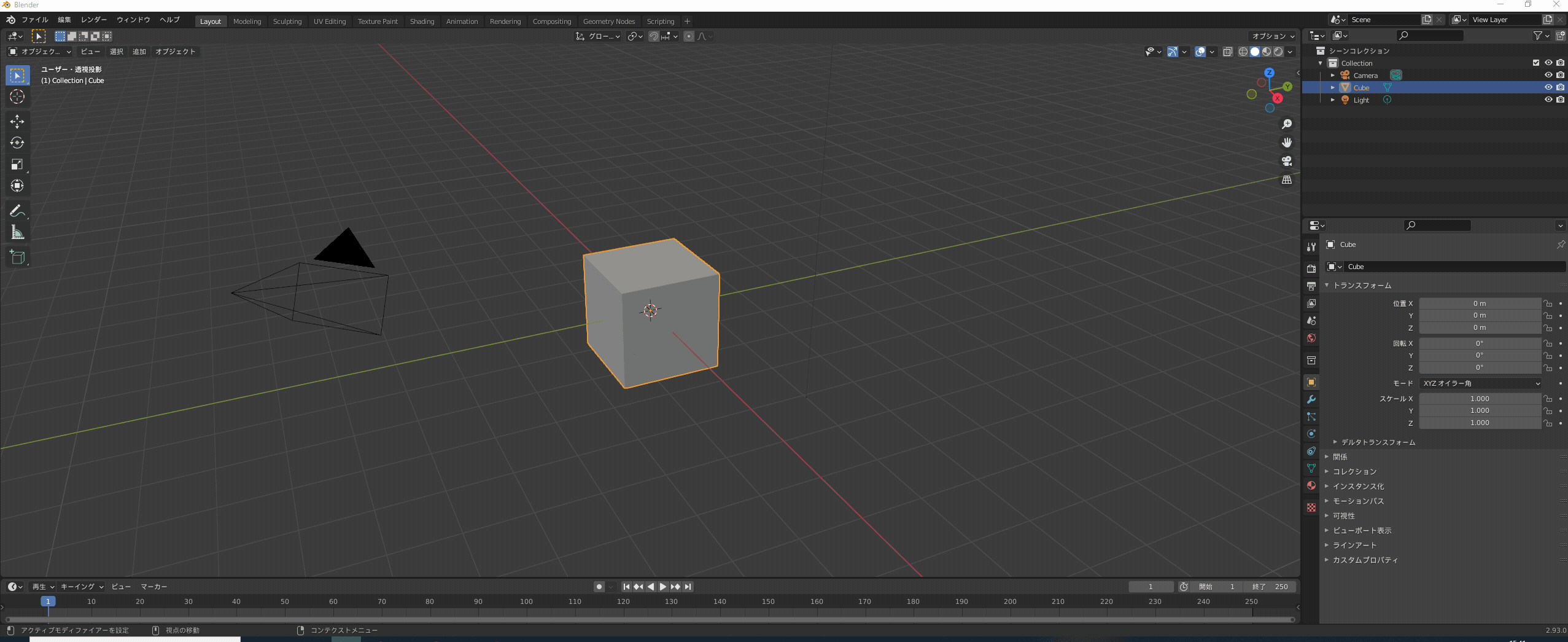
Note: To enable Snap, go to Start → Settings → Multitasking → Snap windows and toggle it ON
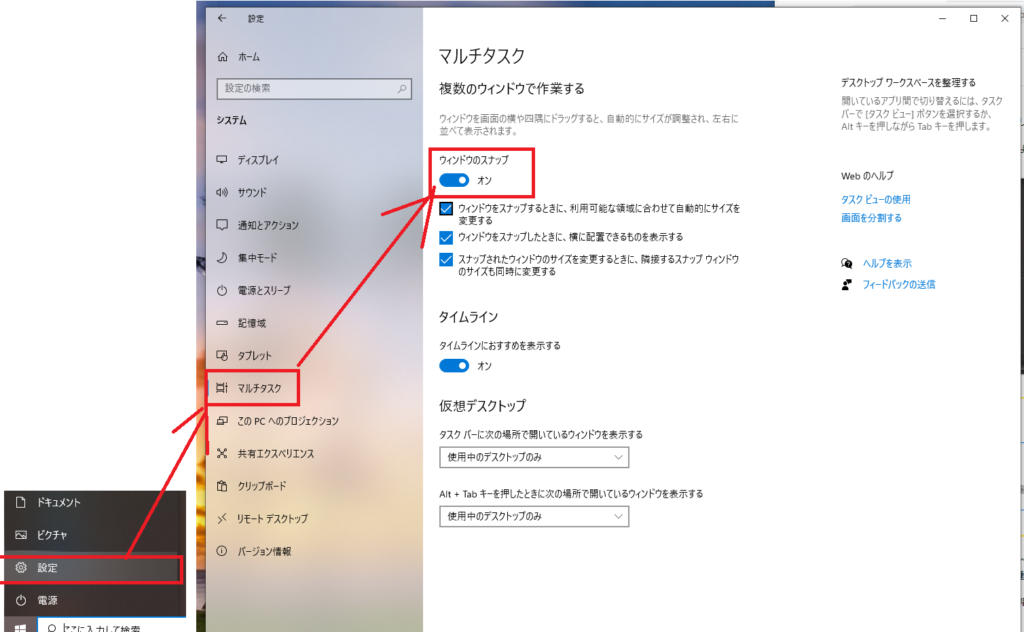
Less Visual Clutter and Comfortable Usage
Compared to regular large monitors, the shorter vertical height of an UltraWide monitor makes your space feel less crowded. It’s also less straining because you don’t need to move your neck up and down as much.
Affordable Pricing
UltraWide monitors are generally more affordable than WQHD or 4K monitors with similar horizontal width.
For instance:
Meanwhile, an entry-level WQHD monitor with a comparable width (32 inches) starts at around ¥30,000 or more.
A basic 29-inch UltraWide monitor can cost around ¥25,000 (and even ¥20,000 during sales).
Disadvantages
Screen Sharing Challenges in Online Meetings
When sharing your UltraWide monitor during online meetings via Zoom or Teams, the shared screen may appear small on the viewer’s display, as shown in Figure 4. This can make presentation text difficult to read.Figure 4: Screen Sharing with an UltraWide Monitor in Online Meetings
Higher Price per Pixel Compared to Standard Monitors
When comparing a 24-inch Full HD monitor (1920×1080 resolution) to a 29-inch UltraWide monitor with UFHD resolution (2560×1080), the latter costs approximately ¥10,000 more despite the similar vertical resolution.
Limited Vertical Space
UltraWide monitors aren’t ideal for tasks requiring vertically stacked windows or dividing the screen into quadrants due to their shorter height and resolution.
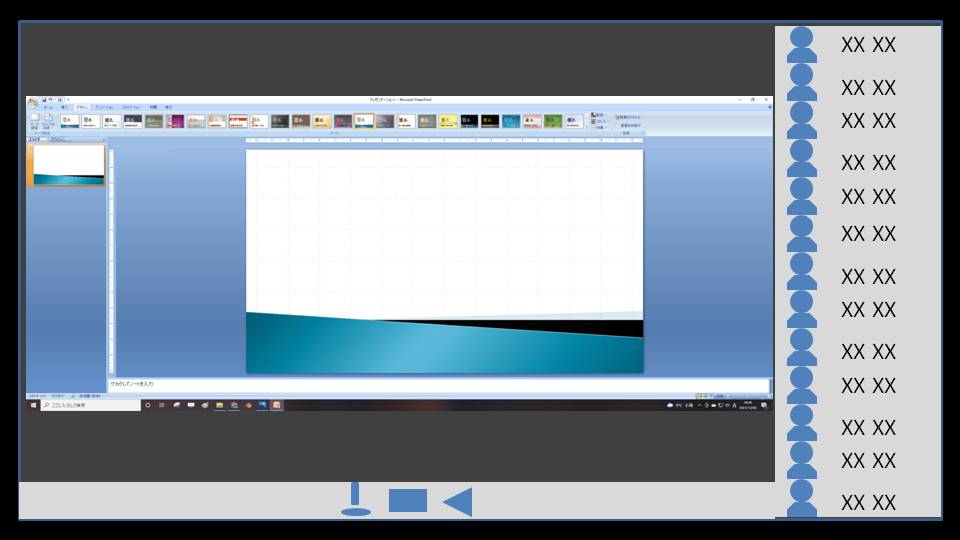
To address this, you’ll need to adjust your display resolution to Full HD before the meeting:
Right-click on the desktop → Display settings → Set the resolution to 1920×1080.
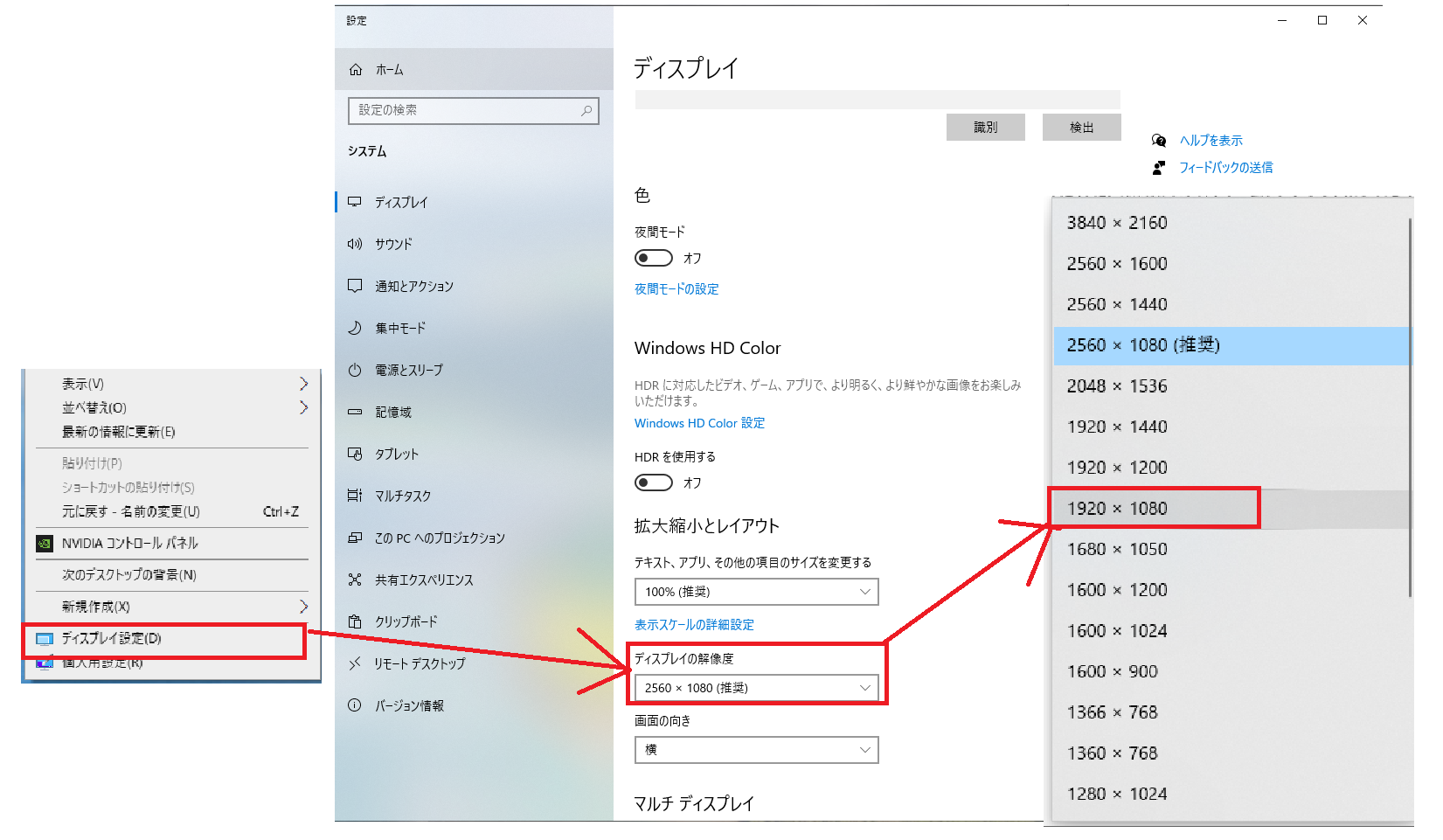
Visual Fatigue with Larger Monitors (34 Inches or More)
For UltraWide monitors 34 inches or larger, some users report visual fatigue due to the difference in distance between the center and edges of the screen. Frequent head and eye movement can be tiring.
If you’re considering a monitor of this size, I recommend looking into curved monitors, which can reduce the strain caused by frequent eye movement.
AD
About the LG 29WL500
Let me introduce the monitor I purchased.
The LG 29WL500 is a 29-inch UltraWide monitor with a UFHD resolution (2560×1080). This model falls into the “entry-level" category among UltraWide monitors, making it a great option for those new to this type of display.
The usual price is around ¥30,000, but I snagged it during Amazon’s Black Friday sale for just ¥20,480—an amazing deal!
Design
The stand features a U-shaped design reinforced with a metal frame, offering excellent stability.

While the bezels boast a frameless design, note that about 1 cm around the screen edges is non-display space 😅.
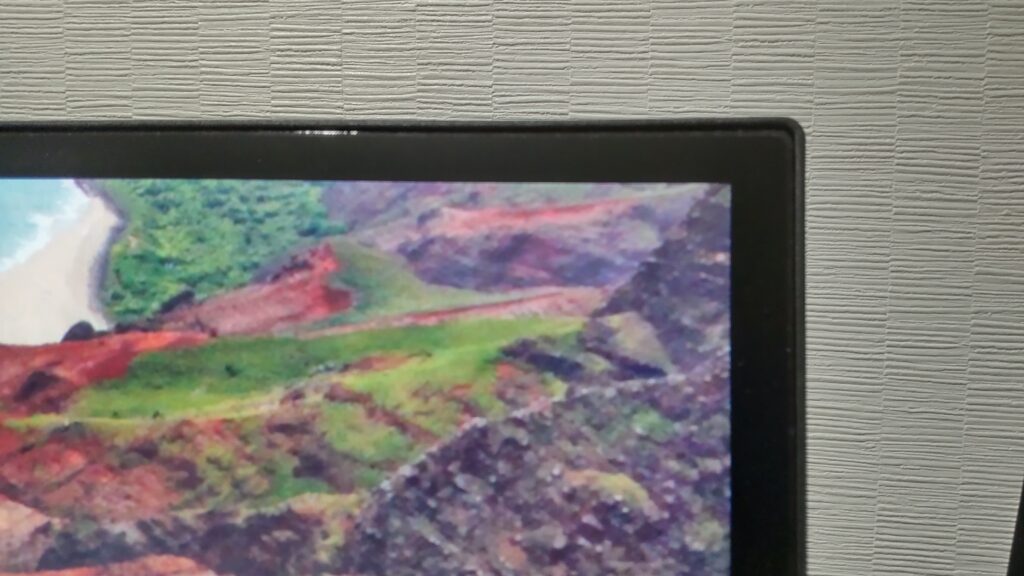
The input ports are positioned vertically at the back of the screen, making them easy to access.
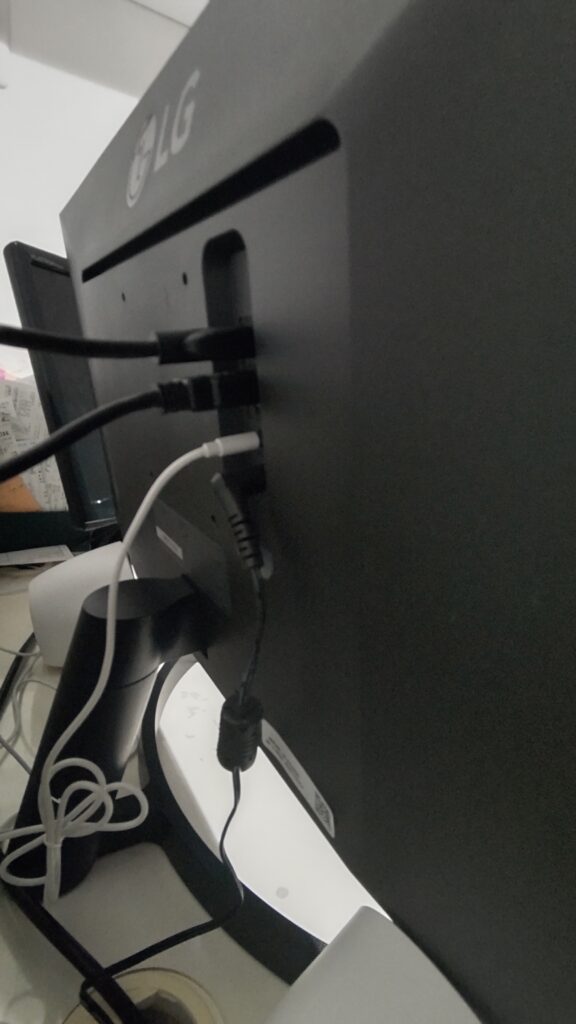
I previously used another LG monitor where the ports were located underneath the screen and used DVI connectors, making it quite challenging to plug in cables 💦.
Compared to that, the design of this model is much more user-friendly✨.
Display Quality & Refresh Rate
The monitor uses an IPS panel, which provides clear visuals even when viewed from an angle.
However, with a 60Hz refresh rate, this monitor is not ideal for gaming.
Features
As an entry-level model, the feature set is minimal:
Tilt Adjustment: Limited to about 10°. If you use a low desk, consider placing the monitor on a riser for better positioning.
Ports: HDMI-only (no USB-C support), but it does have two HDMI inputs, allowing you to connect both a work PC and a personal PC simultaneously.
Height Adjustment: Not available.
Audio Output
The monitor does not have built-in speakers. However, it includes a mini-plug audio output, allowing you to connect headphones or external speakers.
I purchased a budget-friendly Logitech speaker for around ¥1,000, which works perfectly when plugged into the monitor.

The sound quality of the Logitech speakers is surprisingly good for their price. Honestly, this setup is a much better option than opting for a monitor with built-in speakers. Highly recommended! ✨
Additionally, the screen settings can be adjusted using a single joystick located underneath the monitor. This design keeps the monitor looking clean and sleek while also making it easy to navigate the settings.
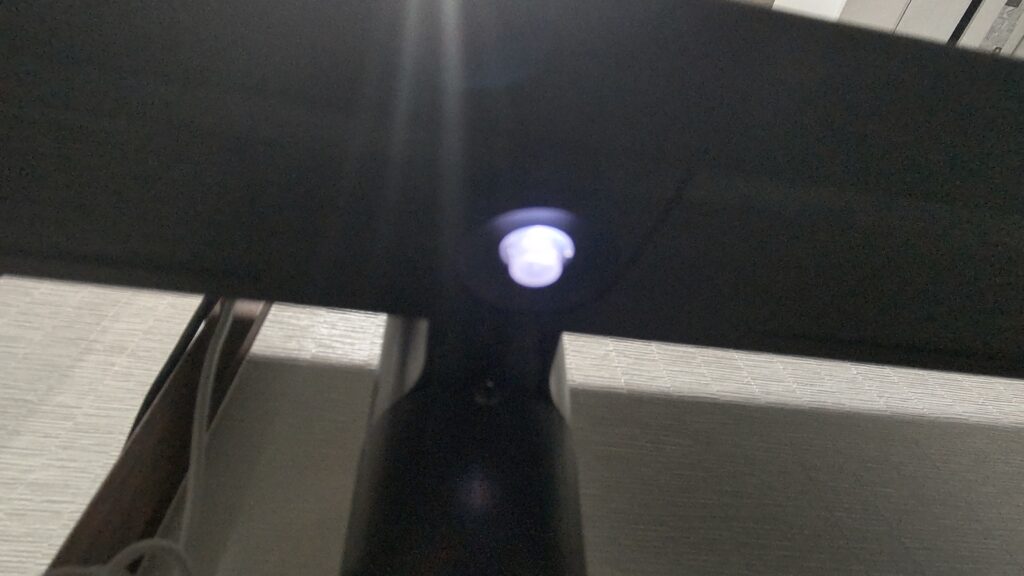
Comparison with Other Models
Here are a couple of models in the same price range and size, which you might want to consider for comparison:
LG 29WP500-B
JAPANNEXT JN-IPS29WFHDR
The performance of the 29WL500 and the 29WP500 is very similar.
The JAPANNEXT model has a higher refresh rate and supports DP output, making it a better option for gaming.
Pros and Cons
Here’s a summary of the pros and cons. Hopefully, this will help you decide if this monitor is right for you.
Pros
- Easy access to output ports (they are vertically placed on the back of the screen, making it easy to plug and unplug cables).
- Affordable price.
- Clear and vibrant screen.
Cons
- No height adjustment.
- Limited tilt adjustment (the range is narrow).
- Input source does not switch automatically.
AD
Summary
I hope you enjoyed this introduction to the ultrawide monitor! It’s been a great help for both work and hobbies, and I plan to continue using it in the future 😊
If I come across any other recommended gadgets for my PC setup, I’ll be sure to share them with you!
AD