【UE 5.4】Playing Around with Sample Files

I wanted to move models created in Blender freely within a world, so I started playing around with the game engine “Unreal Engine 5" (UE5).
UE5 is attractive for its ability to display beautiful graphics in real-time (real-time rendering), and you can obtain sample files for free that allow you to experience its power firsthand.
By running these sample files, you can explore vast worlds like the one shown here.
For the sake of keeping a record, I’ve briefly summarized the download process and how to play. If you’re interested in UE5, I hope this will be helpful! 😆
Feel free to share any opinions or questions on Twitter @klala_lab (https://twitter.com/klala_lab) 😊
AD
PC Configuration
The recommended hardware specifications to run UE5 are as follows:
| Operating System: | Windows 10 64-bit version 1909 revision .1350 or later, or version 2004 and 20H2 revision .789 or later |
| Processor: | Quad-core Intel or AMD (2.5 GHz or higher) |
| Memory: | 8GB RAM |
| Graphics Card: | DirectX 11 or 12 compatible graphics card with the latest drivers |
In general, if you purchase an entry-level gaming PC for around 100,000 yen in 2024, the above specifications should be more than enough to satisfy your needs.
However, the sample projects in UE5 are quite heavy, so there are recommended system specs for running these samples smoothly.
For example, the recommended and minimum system specs for the “Electric Dreams" sample are as follows:
| Recommended System Specs: | Minimum System Specs: | |
| CPU | 12-core CPU、3.4 GHz | 8-core CPU、3.6 GHz |
| メモリ | 64 GB system RAM | 32 GB system RAM |
| GPU | GeForce RTX 3080 (or equivalent) | GeForce RTX 2080 (or equivalent) |
| GPU(DRAM) | At least 10 GB VRAM | At least 8 GB VRAM |
However, these are just guidelines. As I will explain in this article, even if you don’t meet the recommended or minimum specs, you can still run the samples with a “decent PC" (although loading times may be longer and some stuttering may occur).
By the way, the PC configuration I will be using for this article is as follows. Other than having 32 GB of memory, it’s at the level of an entry-class gaming PC:
- CPU:Intel Core-i5 10400F (6 Core 12 Thread)
- Memory:DDR4 32GB (16GB x 2)
- GPU : Nvidia GeForce RTX 3050 (DRAM 8GB)
- SSD : 500GB + 2TB
Please note that the UE5 sample files used in this article range from tens of GB to over 100GB per file, so it’s important to pay attention to the available storage space on your download drive.
If you don’t have enough free space on your HDD or SSD, I recommend adding more storage via an additional SSD.
I recently added a 2TB NVMe SSD, the “KIOXIA EXCERIA G2," to my PC, and I’m downloading the UE5 sample files onto that drive.
I’ve introduced the EXCERIA G2 and how to add it in a separate article, so I’d appreciate it if you could check it out as well.
https://klala-lab.net/kioxia-exceria-g2
How to Install UE5
UE5 can be installed through the “Epic Games Launcher," a dedicated app available from the official Unreal Engine website. Once you have the app, you can select the version of UE5 you wish to use and install it as follows:
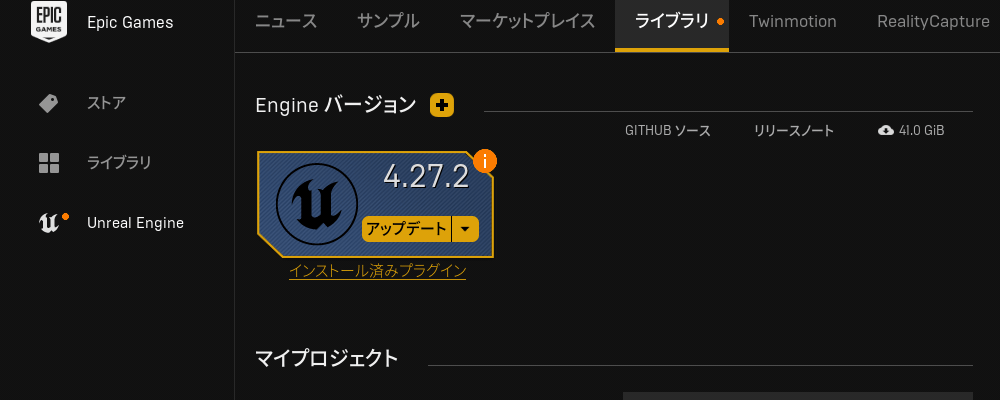
After agreeing to the license terms, you’ll need to set the folder where you want to install UE5 and proceed with the installation.
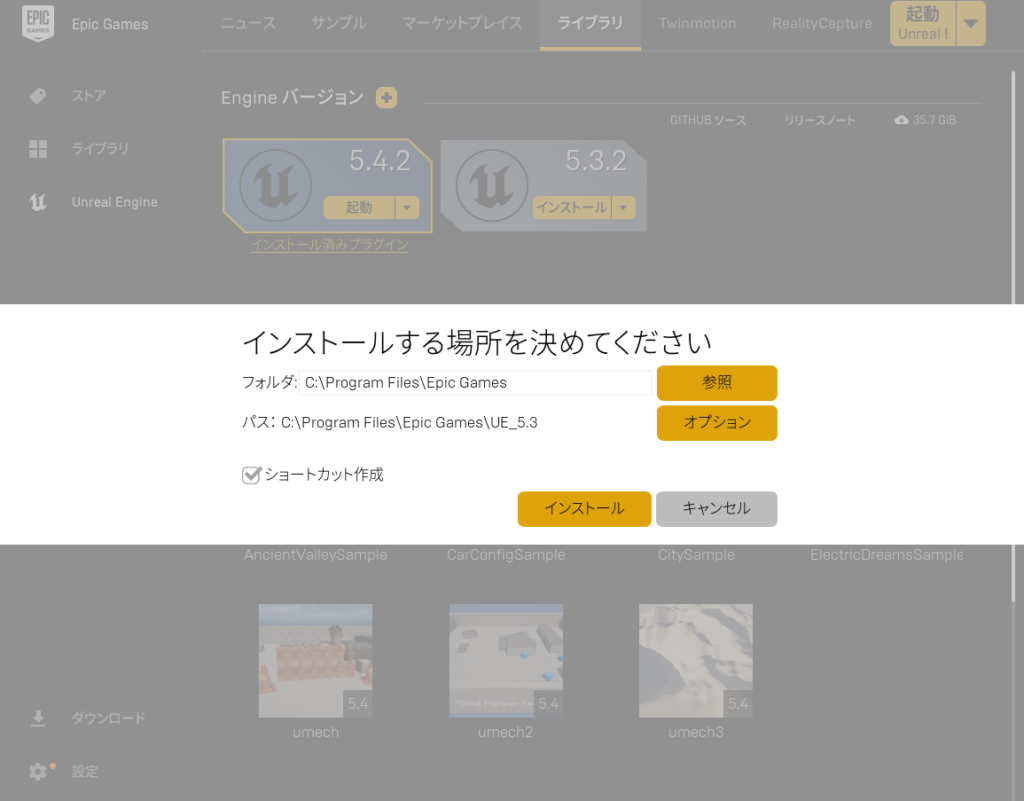
For detailed instructions on downloading and installing UE5, please refer to the official Unreal Engine documentation:
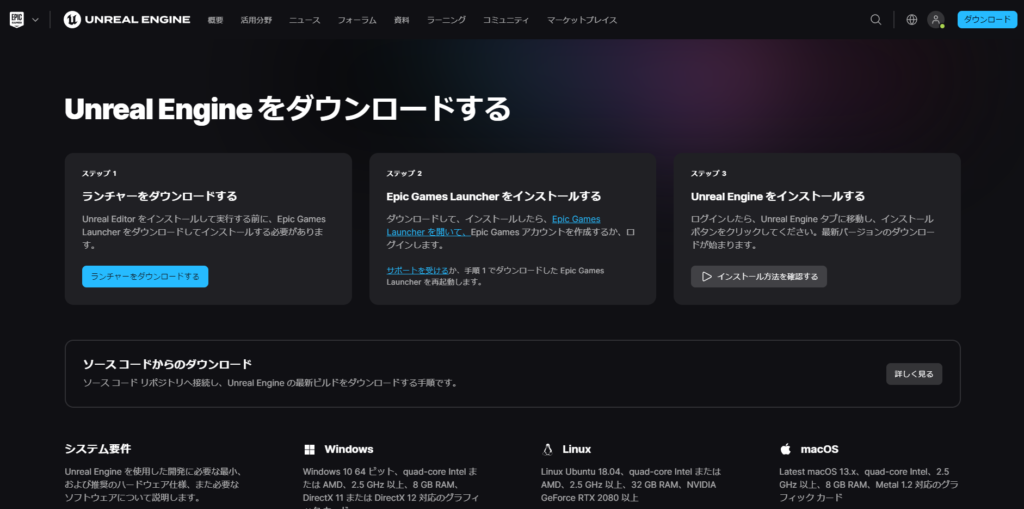
Additionally, the following article from “CGBOX" also provides a guide on how to install UE5, so you may find it useful as a reference:
CGBOX: How to Export Models from Blender to Unreal Engine 5
How to Download Sample Files
Here is a guide on how to download UE5 sample files.
Setting the Download Location
When downloading sample files in UE5, they are initially stored in a folder called “Vault Cache." Once you create a project file, the data will be copied from the Vault Cache to the project file.
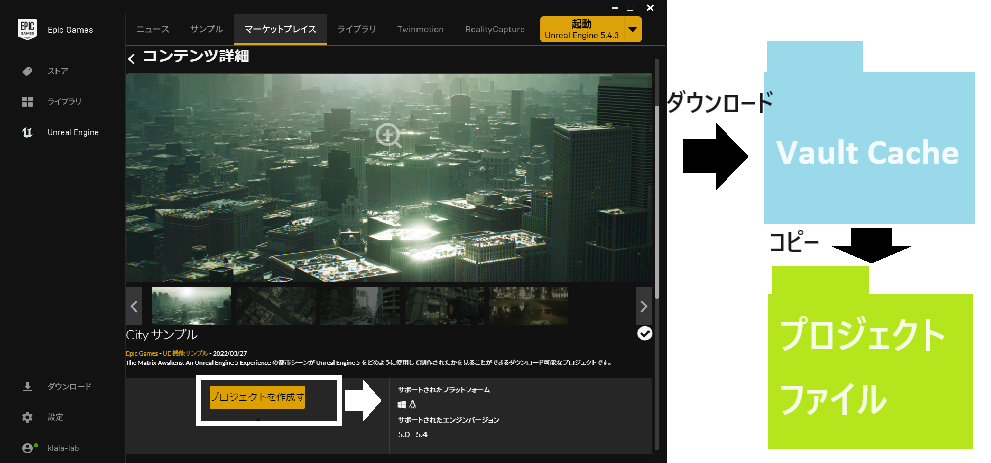
For example, if you download a 100GB sample file and launch it, it will consume 100GB in the Vault Cache and 100GB for the project file, totaling 200GB of data.
By default, the Vault Cache is created in the C drive. However, if you wish to store it on a different drive, you can change the path by going to “Settings" in the Epic Games Launcher and selecting “Edit Vault Cache Folder."
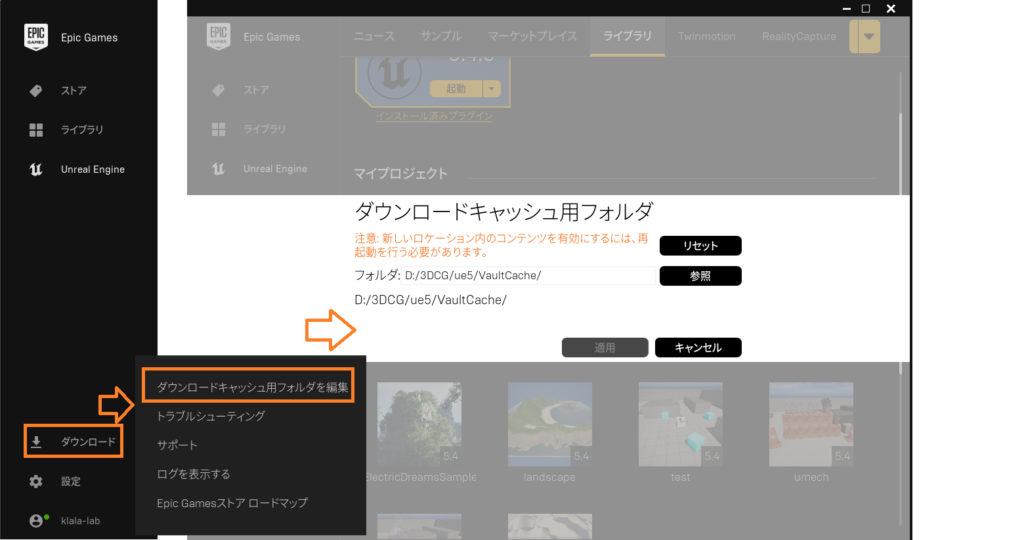
Downloading Sample Files
To download sample files, go to the “Samples" or “Marketplace" section in the Epic Games Launcher, and select the sample file you want. The description of the sample file will appear.
Click “Free" and then “Create Project." Set the path and file name for the project file, and the download and project file creation process will begin.
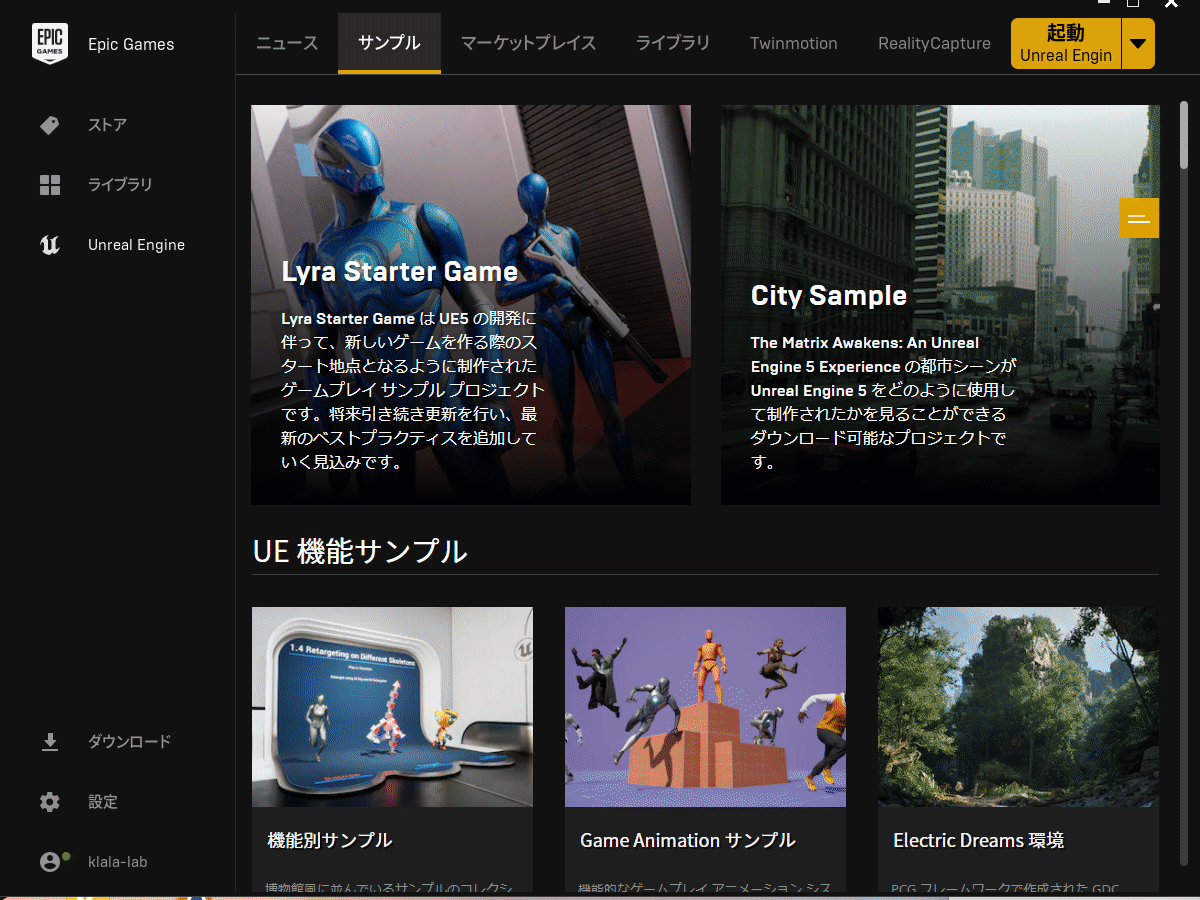
For large files, such as the City sample (around 100GB), the download may take about 30 minutes.
AD
Starting the Sample File
Once the download and project file creation are complete, launch the project file by double-clicking it from the Epic Games Launcher under Library → My Projects.
This will start UE5.
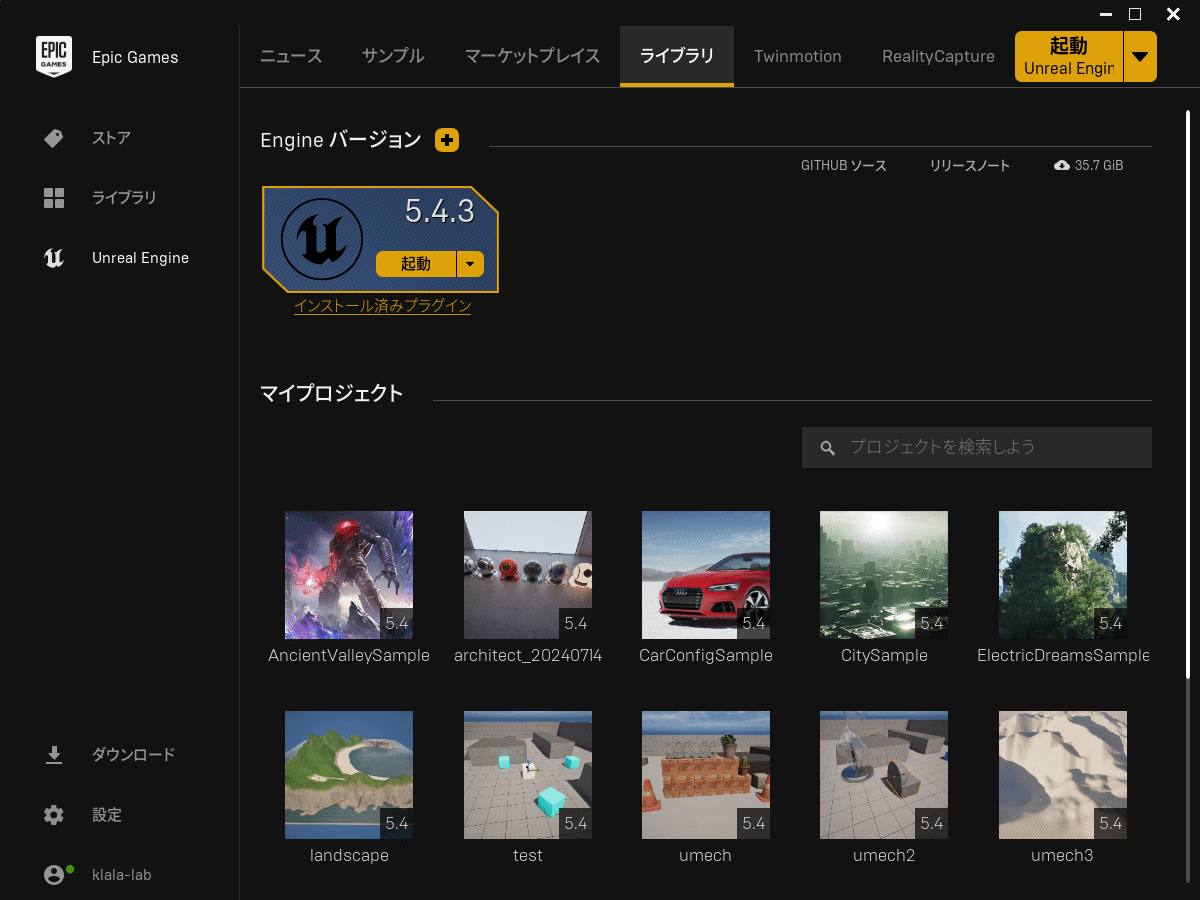
How to Play and Move
After launching the project file, you can play the game-like world.
Double-click the level file to display the world.
Open the Content Drawer in the lower-left corner of the screen.
The level file will vary depending on the sample, but it is usually found in folders like “Map" or “Levels."
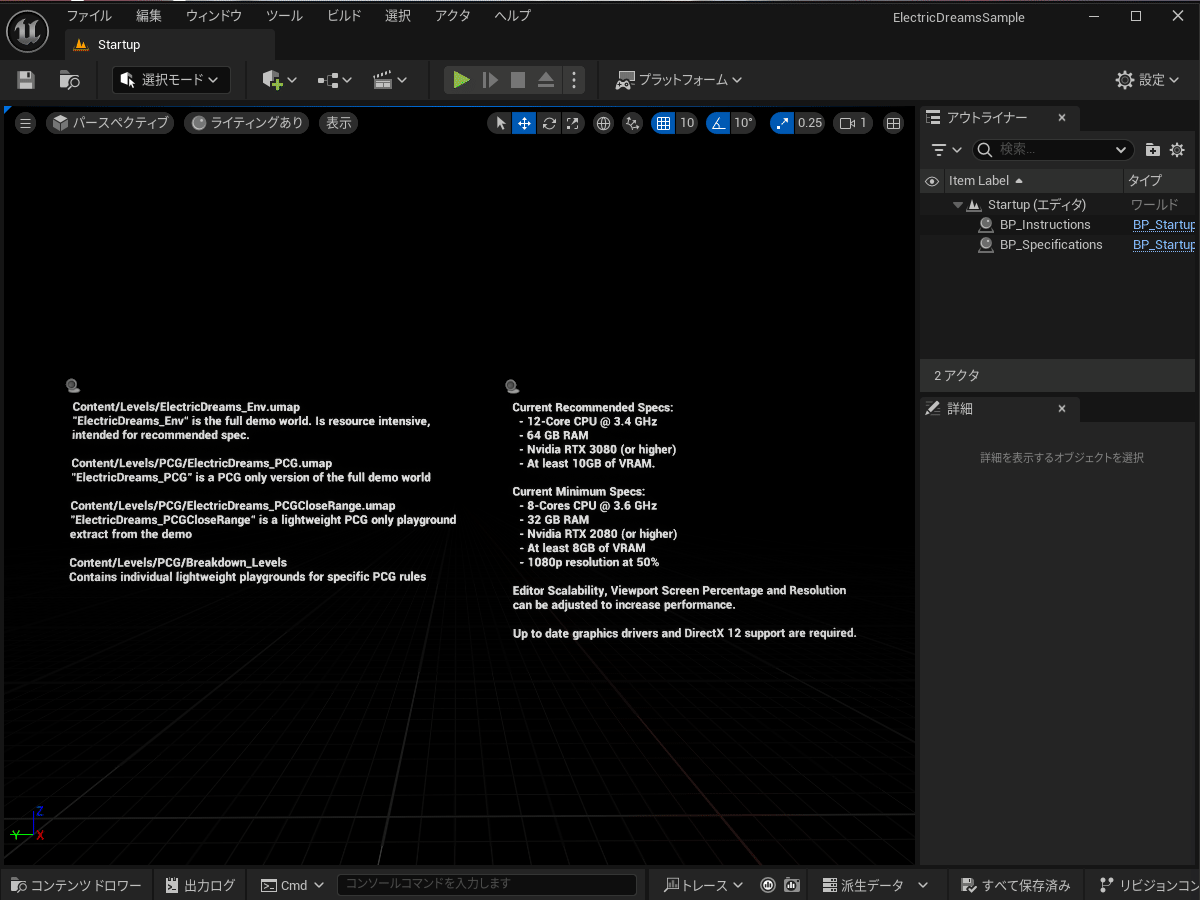
It may take a few minutes to load the level file.
Once the download is complete, the world will appear as shown.
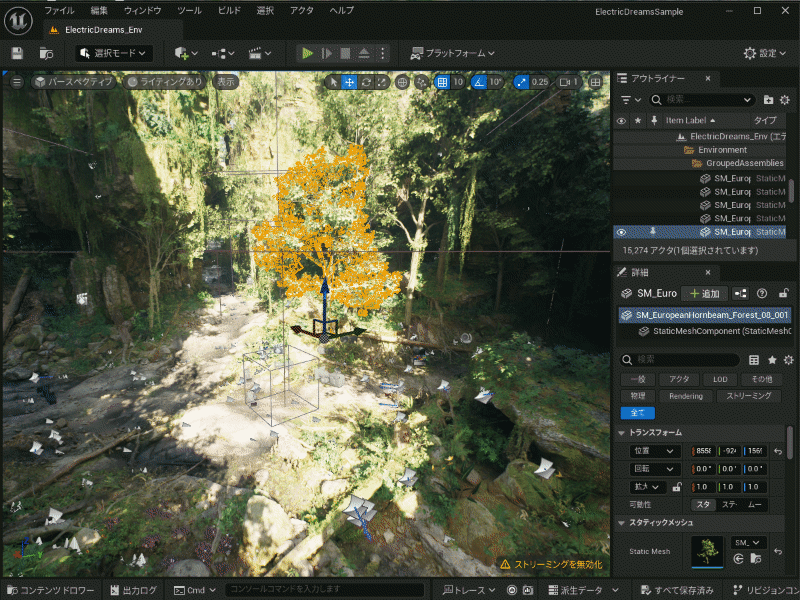
Click the green triangle on the screen to begin playing the level (press Esc to exit).
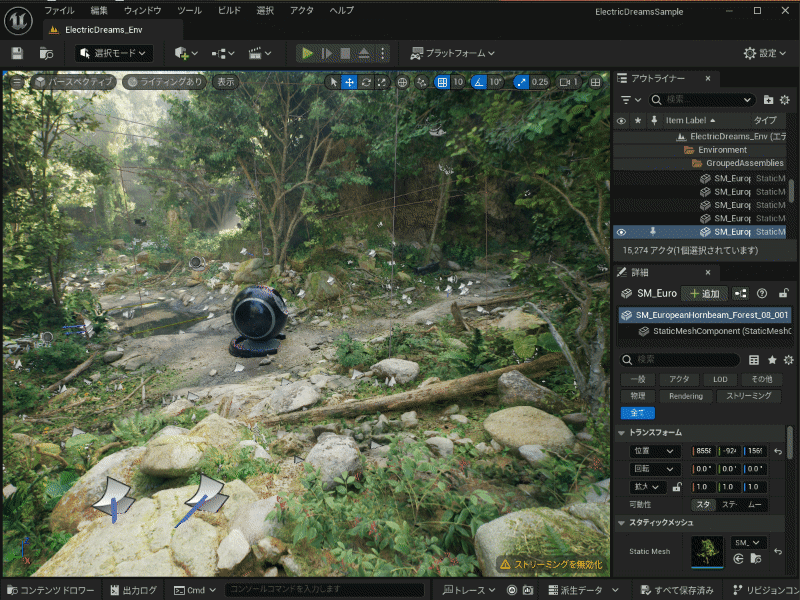
By left-clicking the mouse, you can freely navigate through the world using the keyboard and mouse.
Moving the mouse left and right controls your view and direction.
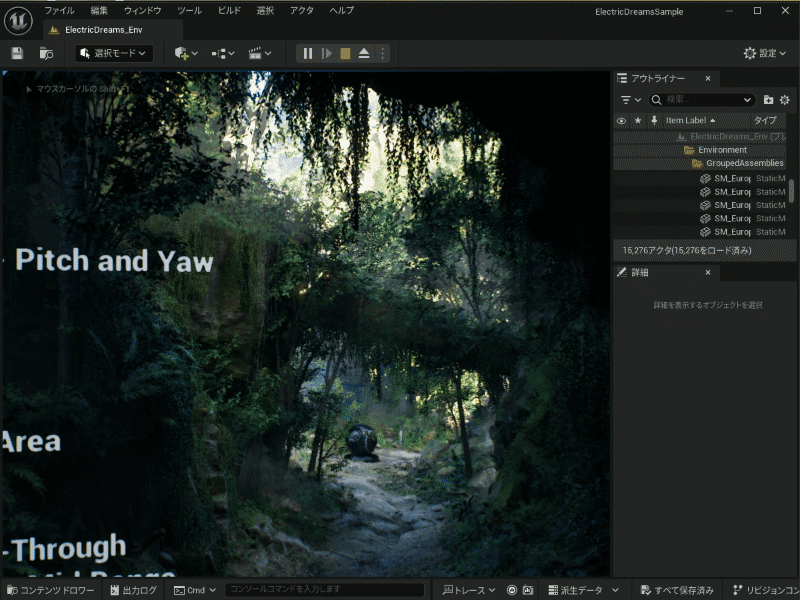
The key bindings (which may vary slightly depending on the sample) are as follows:
- W: Move forward
- Z: Move backward
- A: Move left
- D: Move right
- E: Move up
- Q: Move down
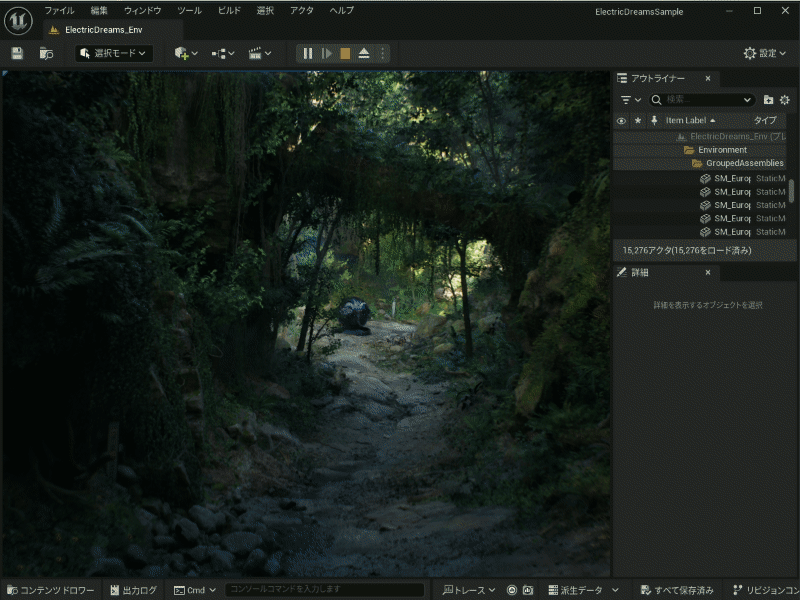
AD
Introduction to Free Sample Files
Here are some examples of free sample files available for download.
Ancient Valley
A map featuring a rocky desert landscape.
The textures of rocks and stones are realistically represented.
Electric Dreams
A map showcasing a mountainous region with forests.
The texture of the trees and the movement of the leaves are incredibly realistic, resembling an actual forest.
City
A map of a large city.
There are two level files: Big_City and Small_City. Since Big_City requires large memory capacity, it is recommended to play the Small_City version instead.
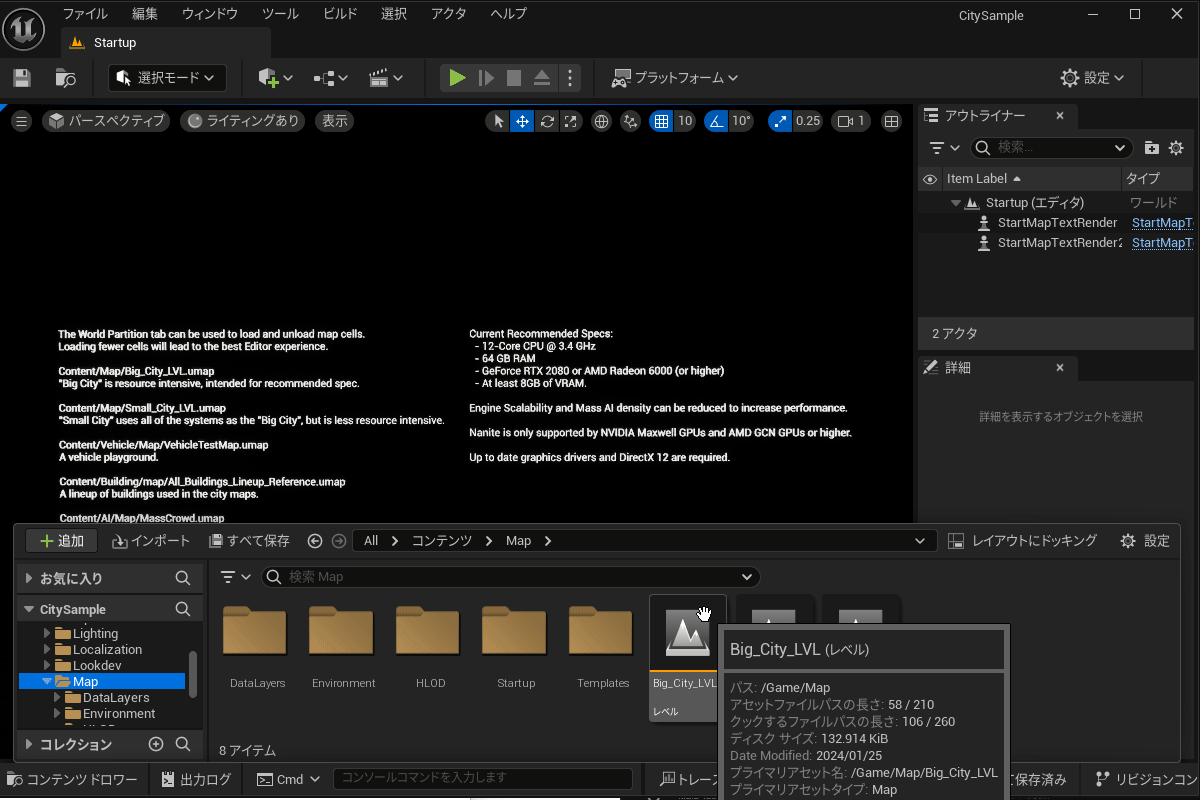
The movement of people and cars, as well as the texture of buildings and roads, are realistically represented.
You can even drive a car parked on the road.
Conclusion
I introduced how to download and play UE5 sample files.
By experiencing these samples, you’ll get a sense of the amazing real-time rendering power of UE5. So, be sure to download the samples and enjoy exploring them!
AD






