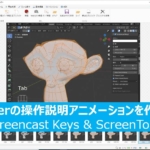【Blender 2.92】Plant Modeling

This is a tutorial on “Plant Modeling" created on April 17th 🌿
I watched Mdesign’s tutorial video and thought it was beautiful, so I decided to create it myself ✨
I’ve summarized the purpose of the work, key points during the creation process, and the ideas I put into it.
If you have any feedback or questions, feel free to reach out to me on Twitter (@klala_lab) 😊
AD
Intent of the work
Based on Mdesign’s tutorial video, I created a model that resembles my favorite houseplant, the “Pothos."
Used techniques
- Loop tools(add-on)
- Using the Array Modifier (+ Empty) and the Curve Modifier to duplicate the leaves.
- Scaling the leaves in relation to the curve with Alt + S.
- Remesh Modifier
- Proportional Editing → Random
Points to Consider When Creating
The creation of the “plant" can be broadly divided into three parts:
- Leaves
- Leaf Arrangement & Stems
- Flowerpot
For the detailed creation process, I recommend watching Mdesign’s video, but here are some key points to consider:
Points for Creating the Leaves
Before starting in Blender, you need to enable the following add-ons:
- Loop Tools
- Add Curve: Extra Objects
- Add Mesh: Extra Objects
To enable these add-ons, go to the top left tab “Edit → Preferences" and check the boxes for the add-ons you want to use.
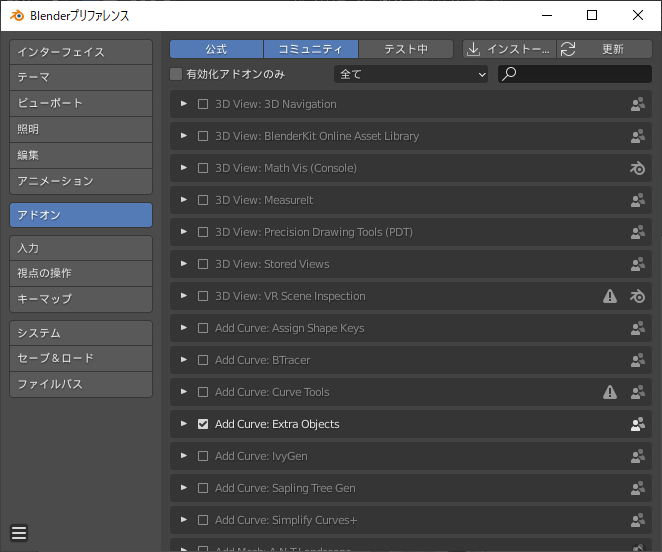
The enabled add-on “LoopTools" is used to extend the stem from the leaf. It’s a very useful add-on that allows you to deform the mesh into a circular shape 👍 (It might also be useful for creating character eyes or other similar shapes!)
Here’s how to use it:
- Select the face of the leaf’s end.
- Right-click and choose “LoopTools →"
- Use S, G, etc., to shape it.
- Press E to extrude.
As a result, you can extend the stem naturally from the leaf, as shown in the fourth image at the bottom-right 😊
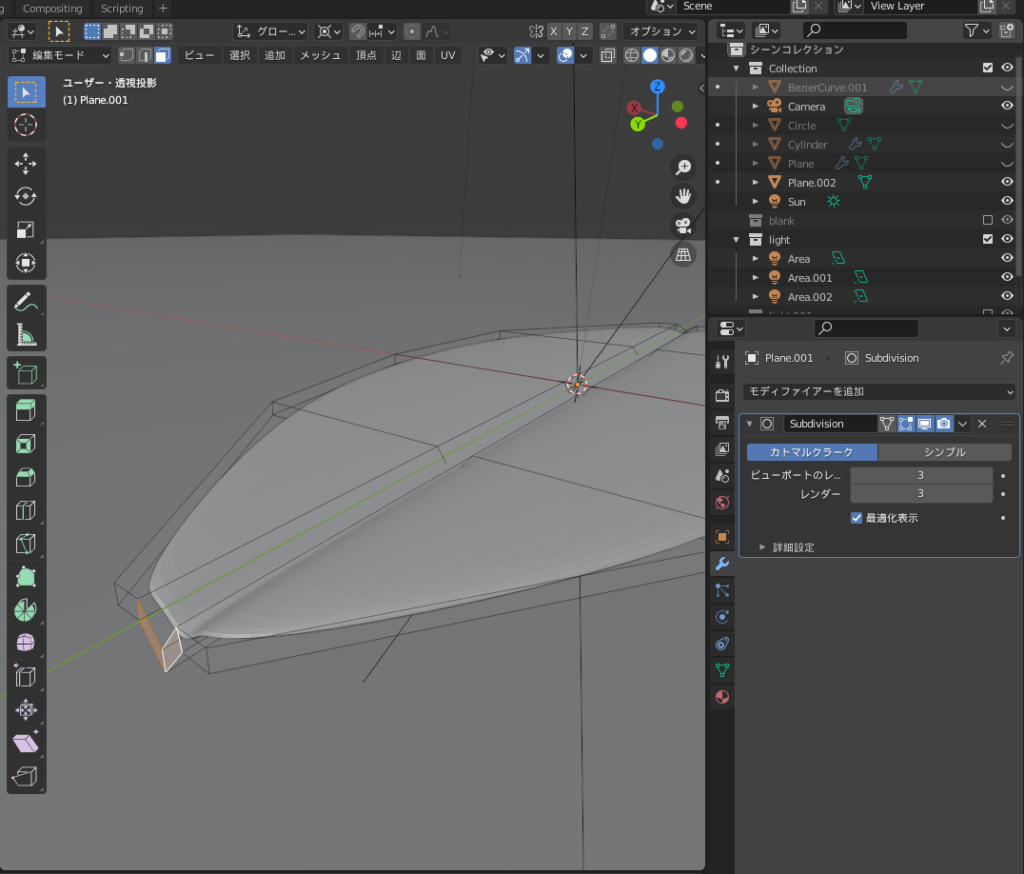
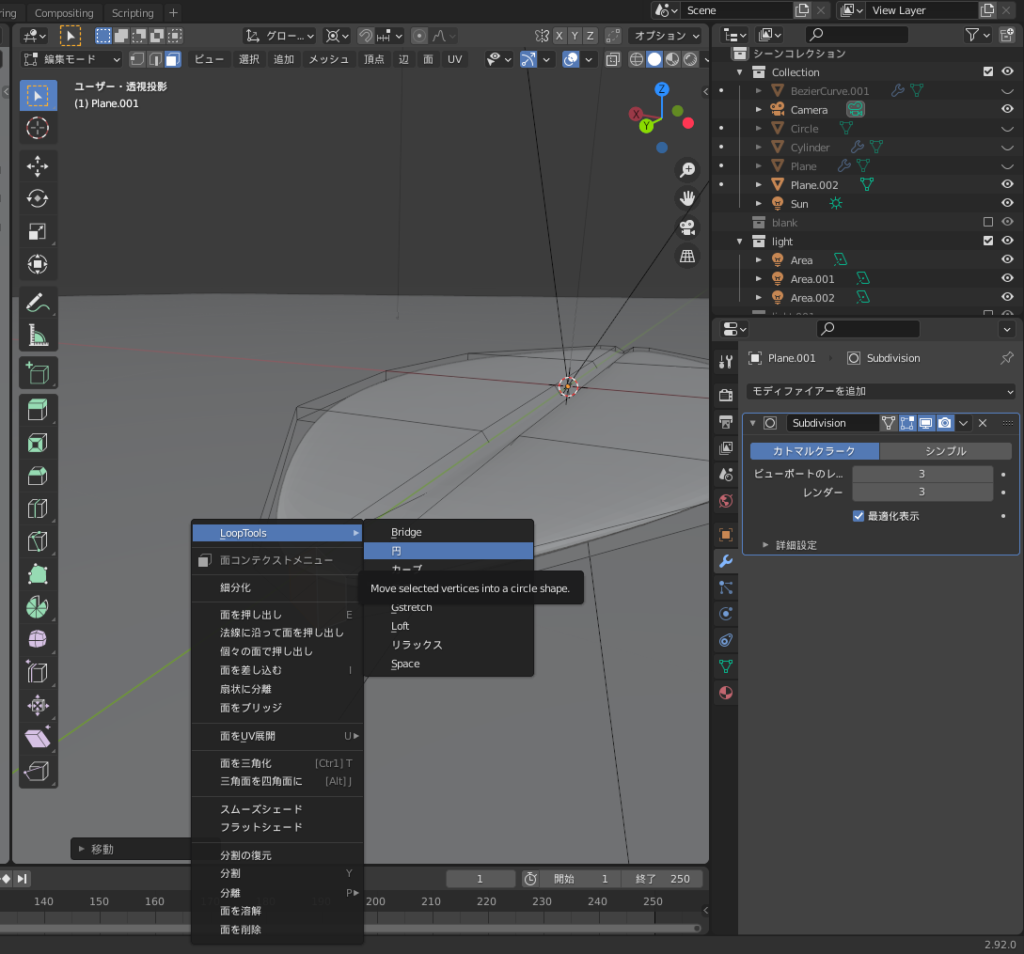
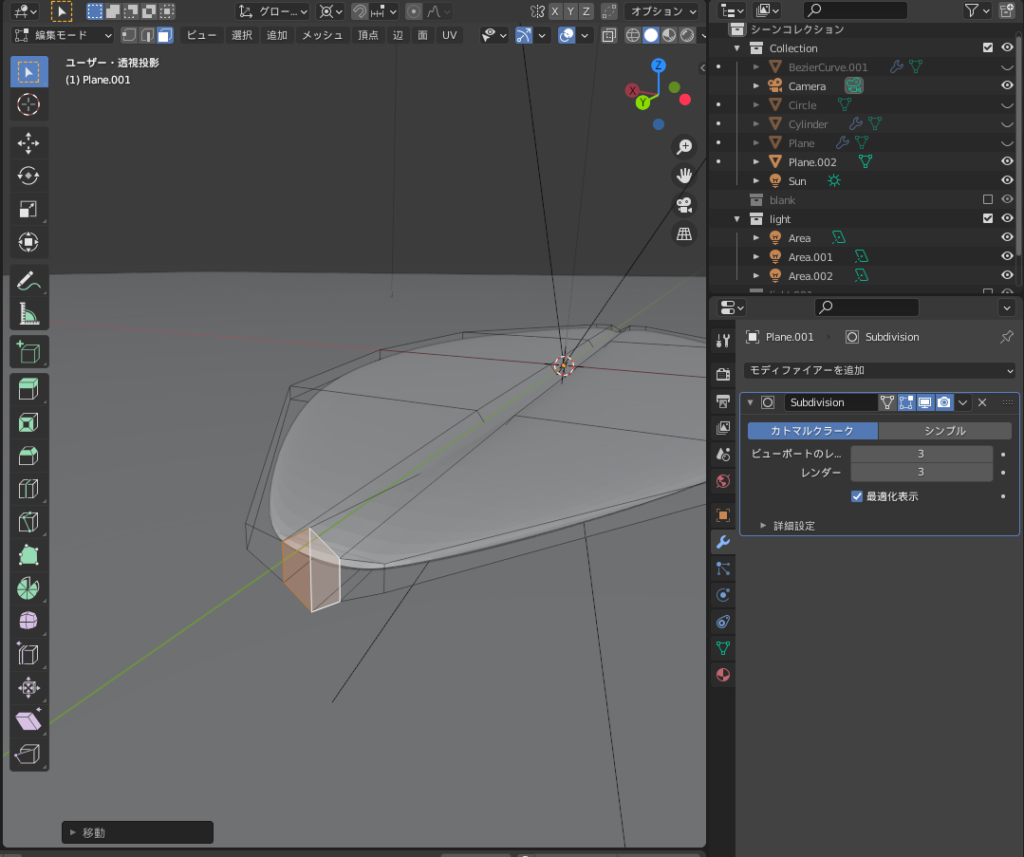
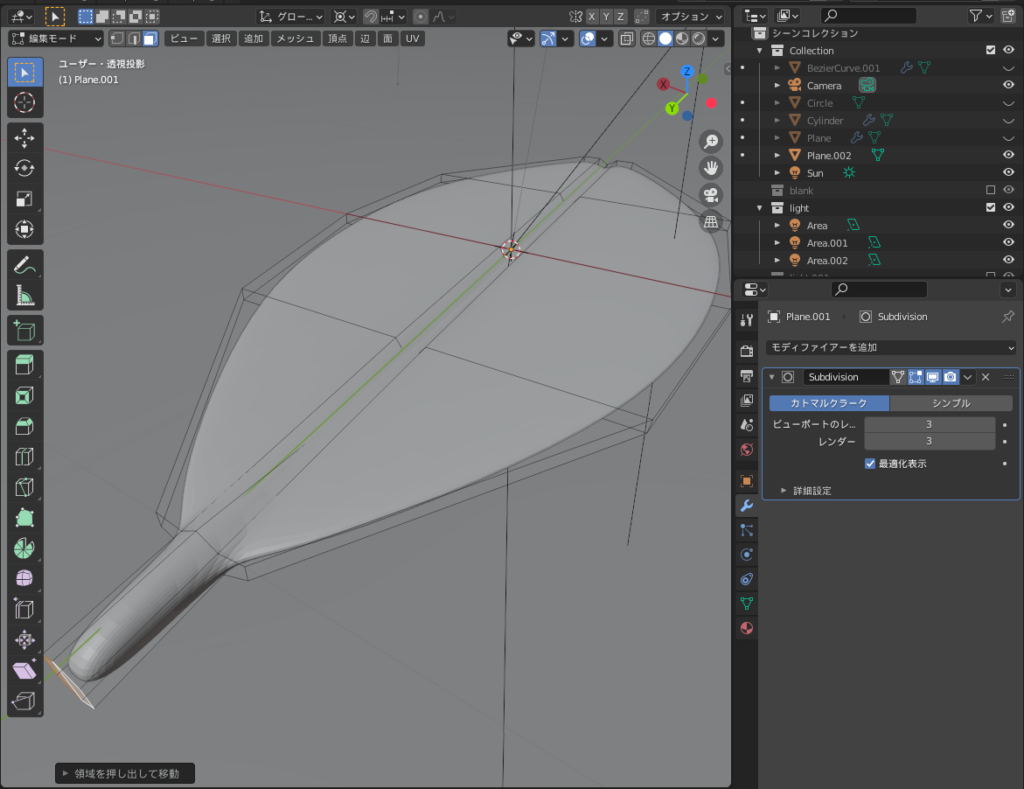
AD
Creating the “Leaf Array & Stem"
The leaf array is created by combining the “Array Modifier" and the “Curve Modifier."
Before adding the modifiers, it is important to align the origins of the three objects (leaf, empty, and curve) as shown in the diagram below (Ctrl + A → “Apply All Transformations").
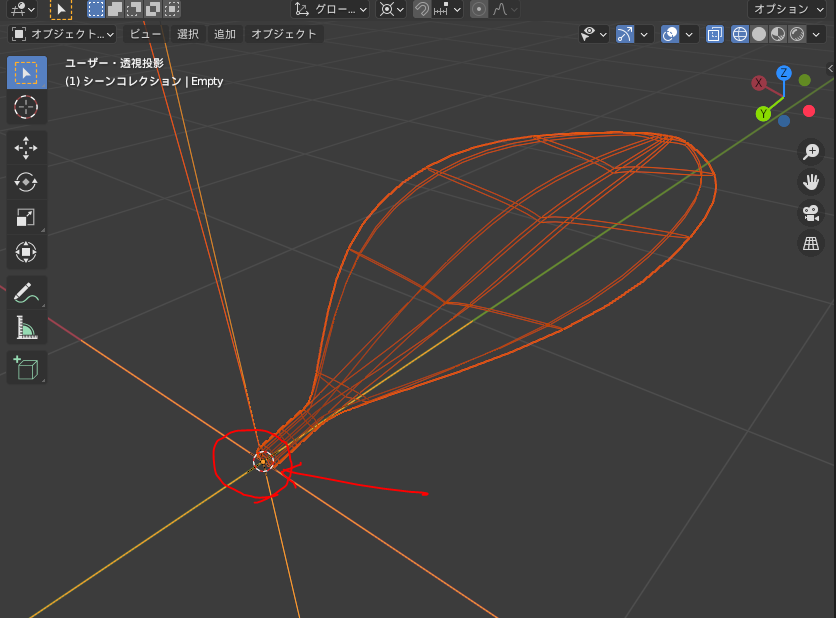
Add the “Array Modifier" to the leaf (set the reference object to “Empty") and the “Curve Modifier" to the empty (set the reference object to “Curve").
When you move the empty object using G → Z and rotate it with R → Z, the leaves will be duplicated as shown below.

In Edit mode, select the lower end of the curve and press Alt + S to scale it. This will allow you to make the lower leaves larger.
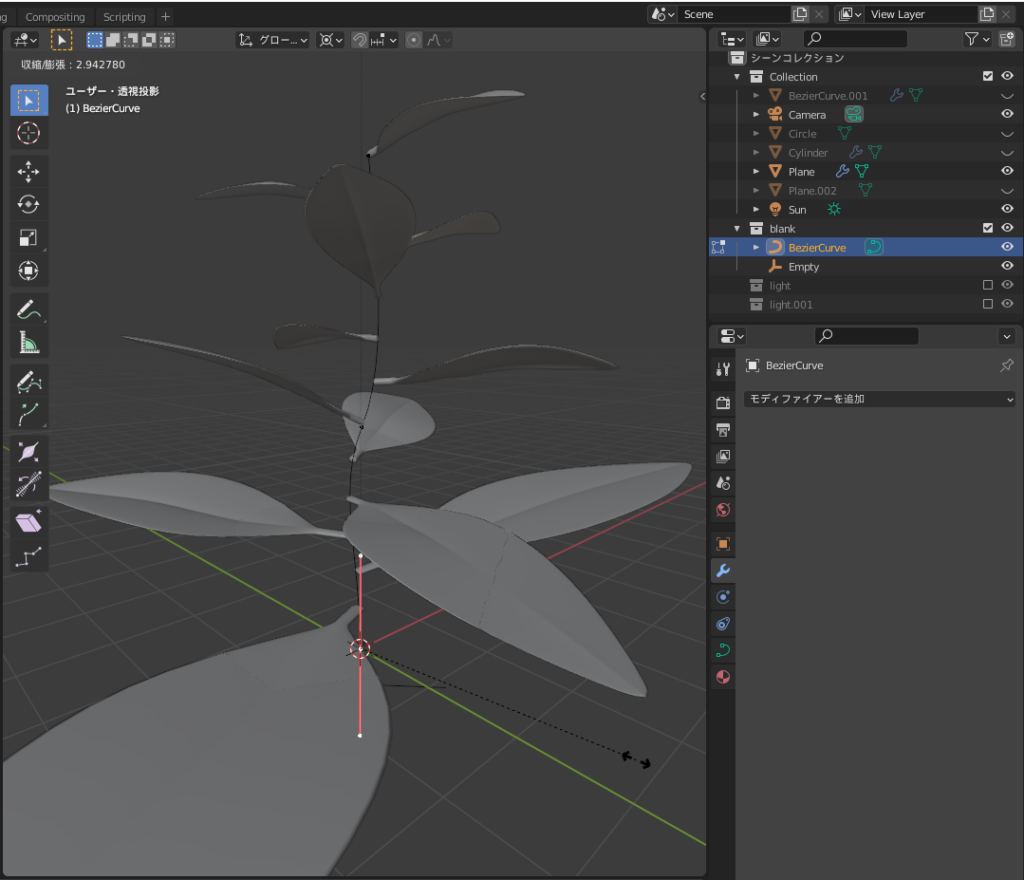
Creating the flowerpot
For the soil part of the flowerpot, I used the “Remesh Modifier" and “Proportional Editing (Random)" to create some bumps and unevenness.
After adding a circle mesh and pressing F to create a face, select “Add Modifier → Remesh → Voxel" and then click “Apply."
This will generate a grid-like mesh as shown below.
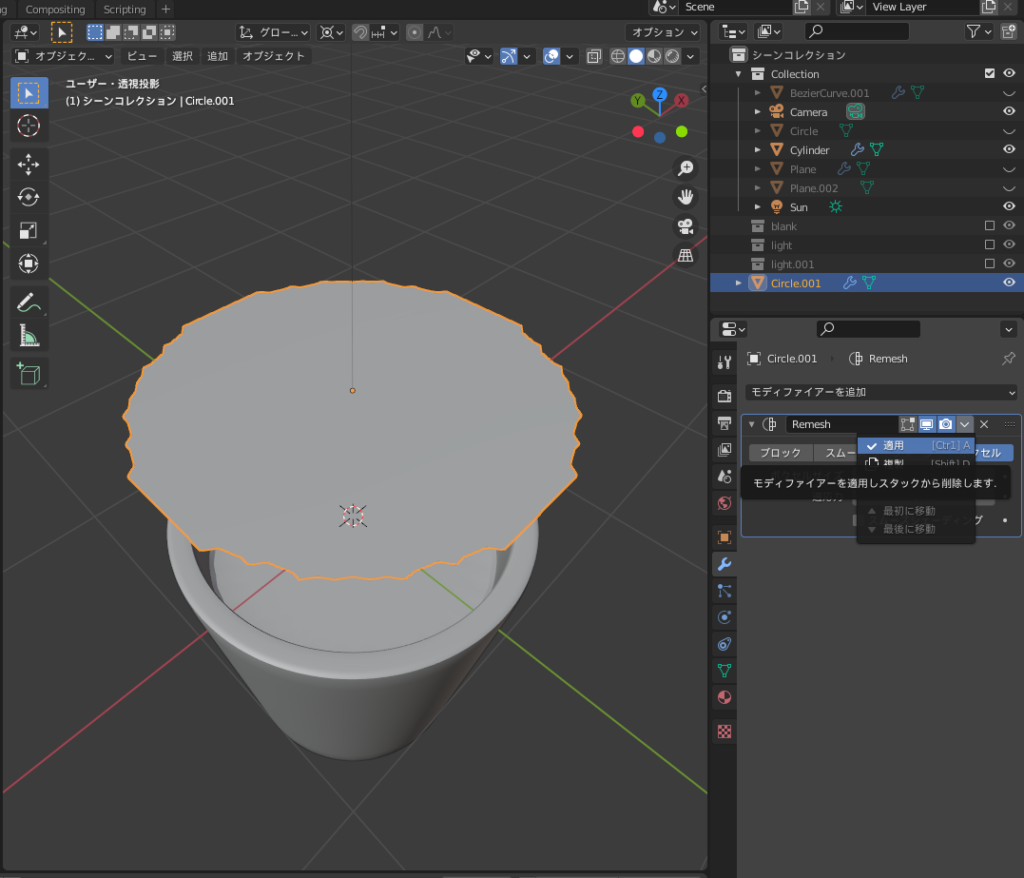

Enable Proportional Editing and select “Random" from the menu.
By selecting a vertex and moving it with G → Z, you can easily create bumps and unevenness.


Innovative Touches
To make it resemble the “Pothos" plant more closely, I added the following:
- Extending the stem
- Adding patterns to the leaves
- How the stem is extended
Extending the stem
Since “Pothos" is a vine plant, I extended the stem to create a “spindly" look.
I selected the end of the Bezier curve as shown below and pressed “E" to extend the curve.
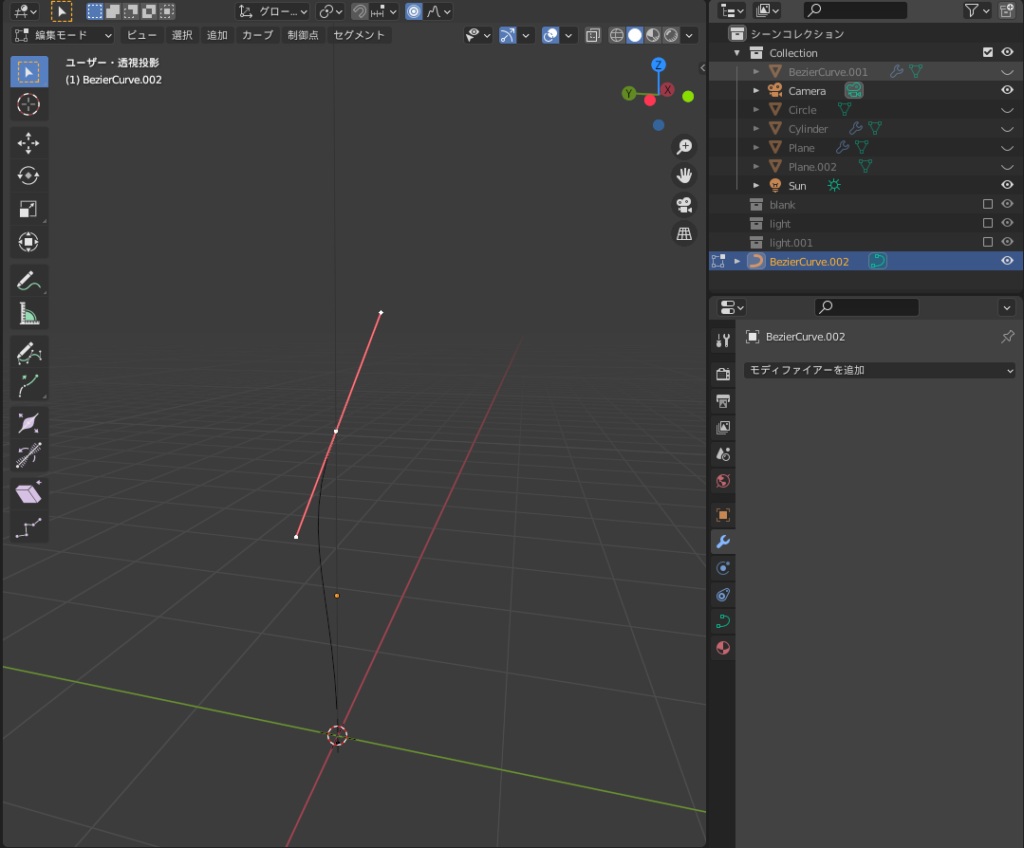
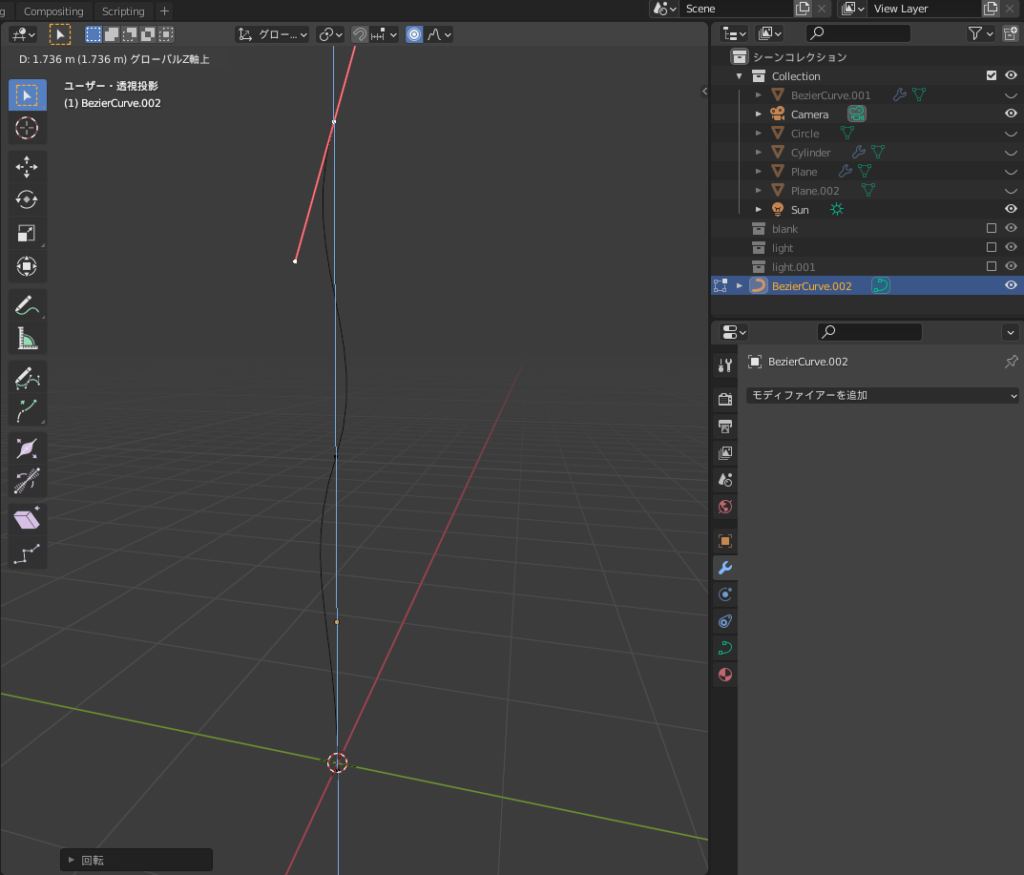
Adding Patterns to the Leaves
Pothos is known for its variegated leaves.
I expressed this in a simplified way by connecting a “Noise Texture" and “ColorRamp" to the Principled BSDF in the Shader Editor, as shown below.
Using image textures or adding veins to the leaves would make it more realistic, and I believe it could enhance the overall appearance.

AD
Summary
I was able to learn various techniques from Mdesign’s tutorial, such as “LoopTools," “Array Modifier," “Curve Modifier," “Remesh Modifier," and “Proportional Editing (Random)"!
I added some originality and made it a little closer to my vision 😊
Reference Tutorial:
Mdesign – Super Simple Plant Modeling!
This is the version using image textures.
Mdesign – [Blender] Super Simple Plant Modeling!
AD